EasyTouch RV Thermostat Knowledge Bank
EasyTouch RV Account Troubleshooter
This troubleshooter is designed to address account connection issues. These may be indicated by errors like the one shown in figure 1 showing an access error. This is also the place to start if the thermostat is connected to WiFi and showing the green symbol but you cannot connect to the thermostat while away from it. Continue with the steps below to resolve these issues.
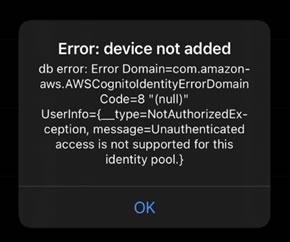
- Remove the app completely from the device.
- Reinstall the app.
- Give all permissions requested by the app.
- Enter your name information.
- Enter the email used to create the account.
- Enter the password used for the account. If you are not sure of the password, press forgot password and you will be directed to reset the password.
- Go to the thermostat and press Settings->Bluetooth->reset password.
- ‹Apple users› press Bluetooth.
- If the thermostat is shown, select it to verify you can connect using Bluetooth.
- If the thermostat is not shown, select settings->Add device in the app. Select the device and follow the prompts to add the device.

